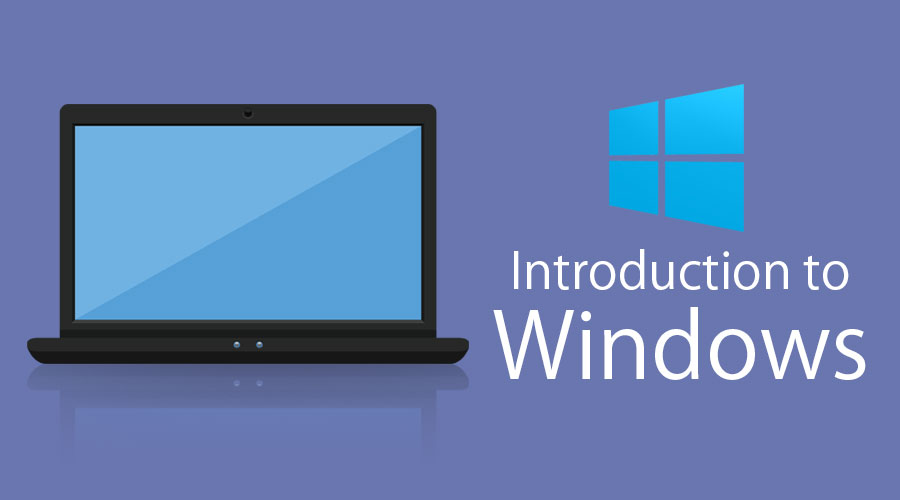
What is a Desktop ?
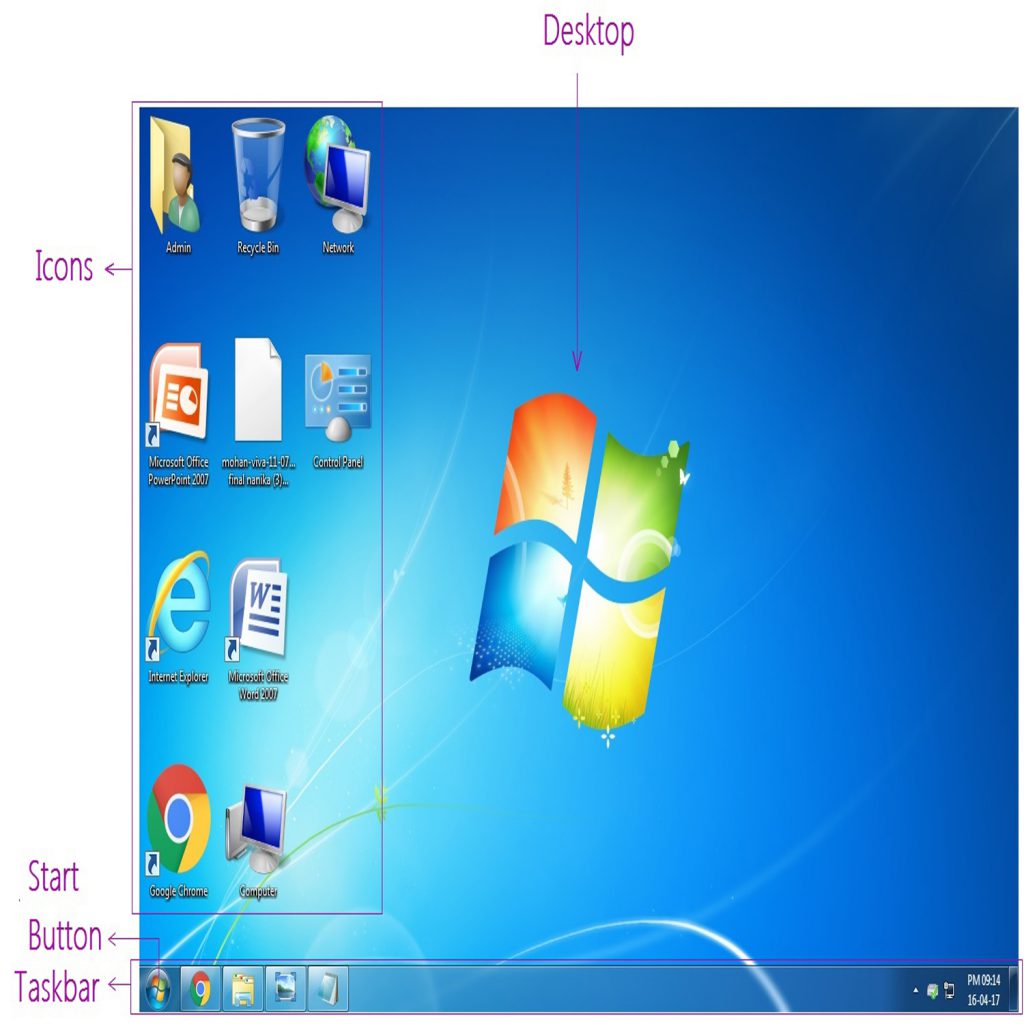
Recycle Bin
Recycle Bin is a place where deleted items are temporarily stored in Windows unless they are permanently deleted. It provides users the option to recover deleted files in Windows operating systems .
To restore files from your Recycle Bin in Windows, open the Recycle Bin, select the files or folders you want to recover, then right-click them and select Restore. The file or folder will be restored to its original folder.
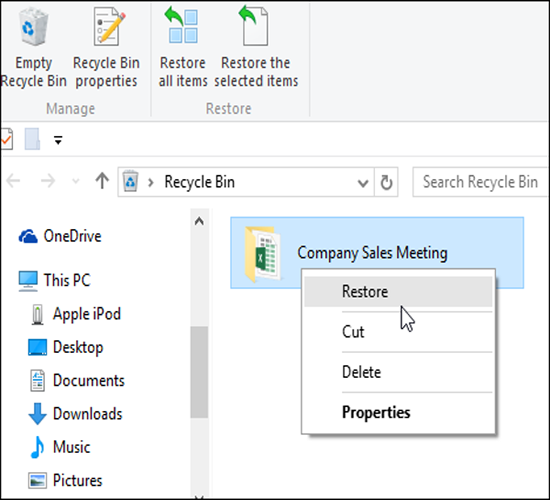
To create a new folder on your desktop
On the desktop, right-click anywhere blank and choose New > Folder from the menu.
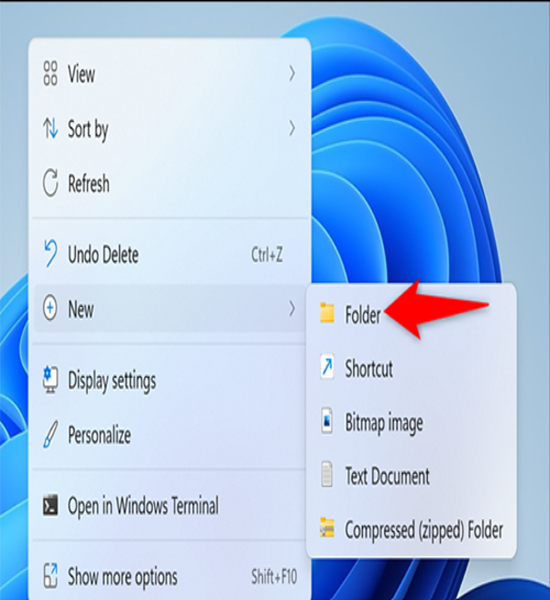
What is web browser
A web browser takes you anywhere on the internet. It retrieves information from other parts of the web and displays it on your desktop or mobile device or IPAD .
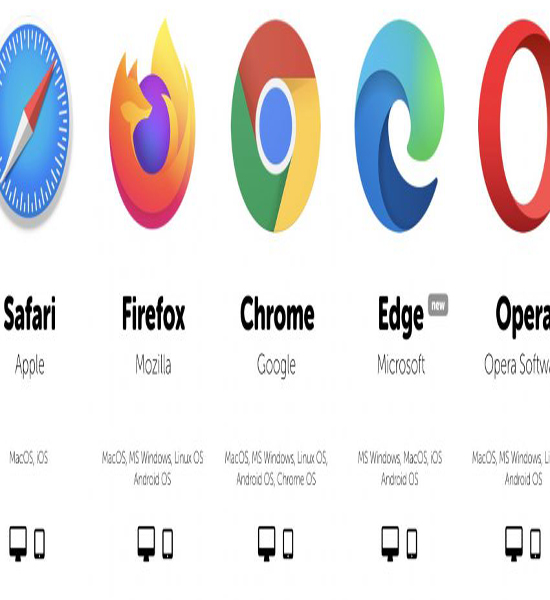
Change your desktop
background image
Select Start
Settings
Personalization
Background
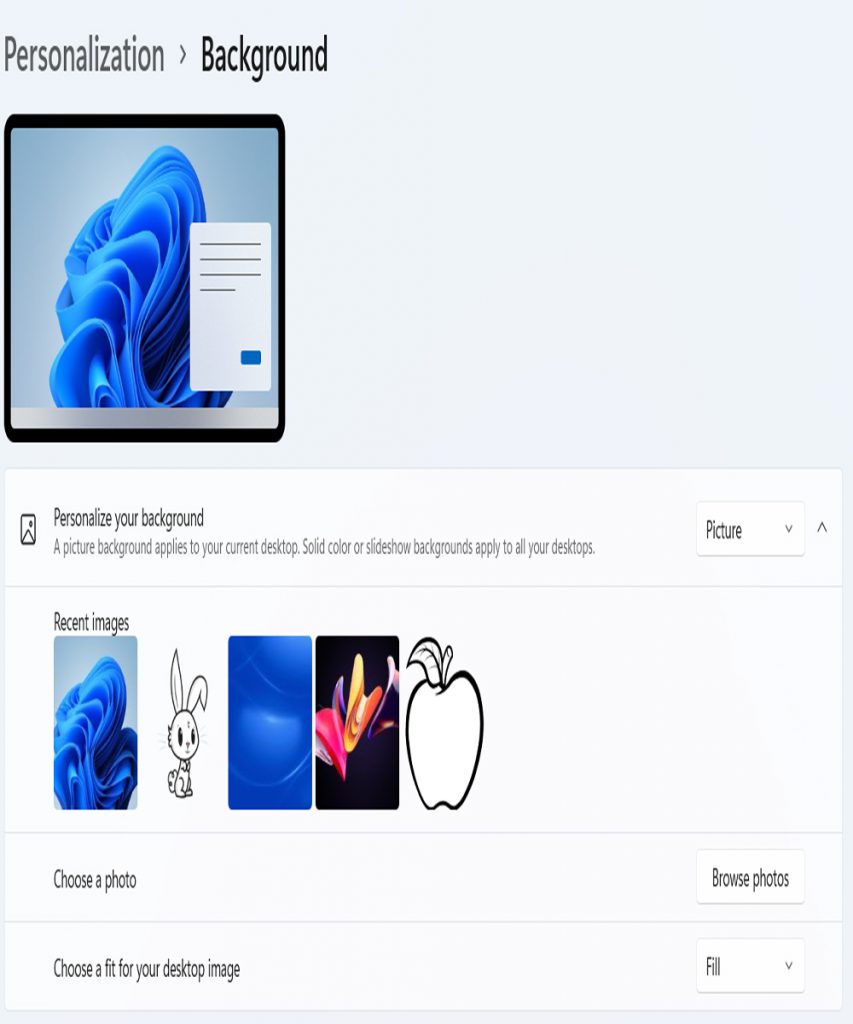
What is the Google Drive used for?
Google Drive is a cloud-based storage solution that allows you to save files online and access them anywhere from any mobile, tablet, or computer. You can use Drive on your computer or mobile device to securely upload files and edit them online
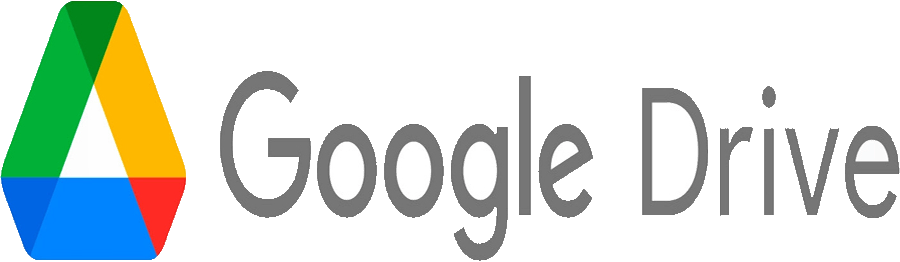
How To Access Google Drive From Gmail
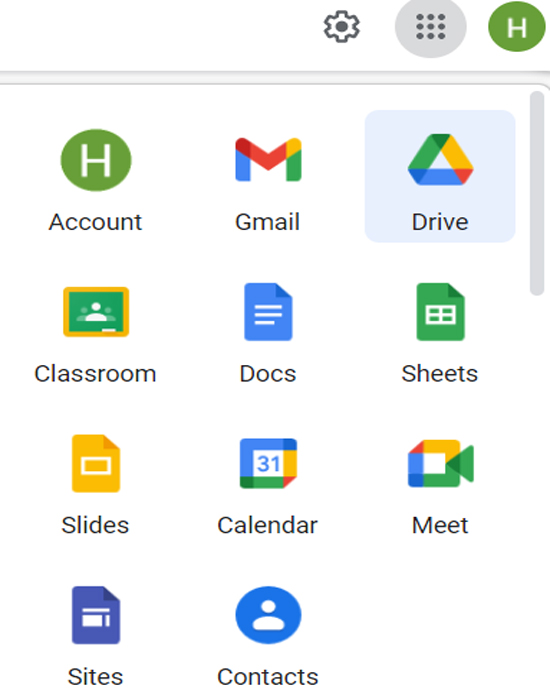
Create a folder in Google Drive
-
On the left, click New. Folder.
-
Enter a name for the folder.
-
Click Create.
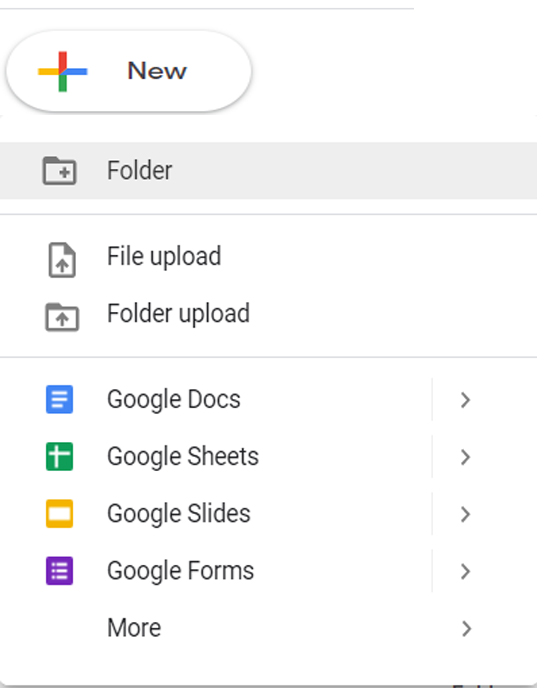
How to get the @ symbol on a Windows laptop?
On an English keyboard,
press Shift + 2.
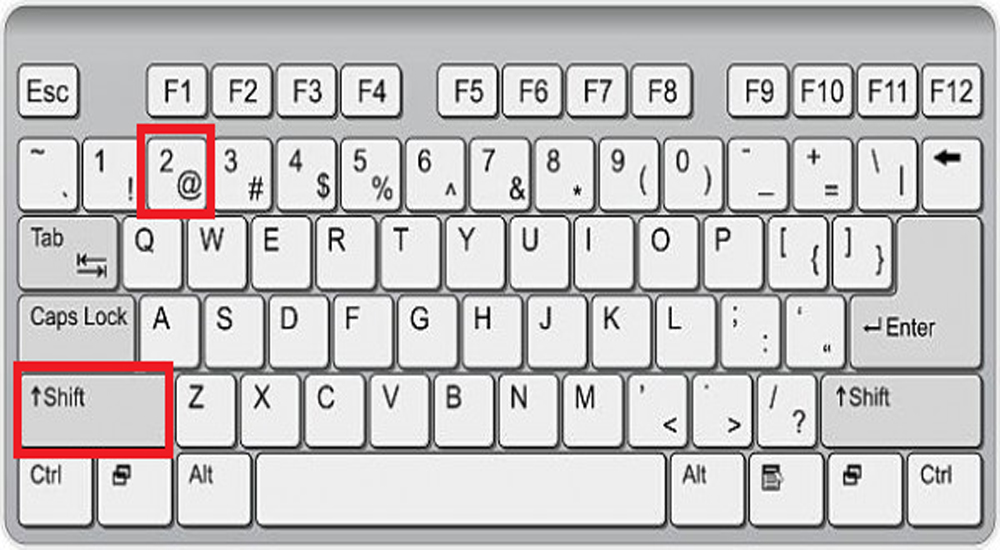
Mouse has 2 main buttons and a scroll wheel.
The buttons can be used in different ways to control what happens on your computer.
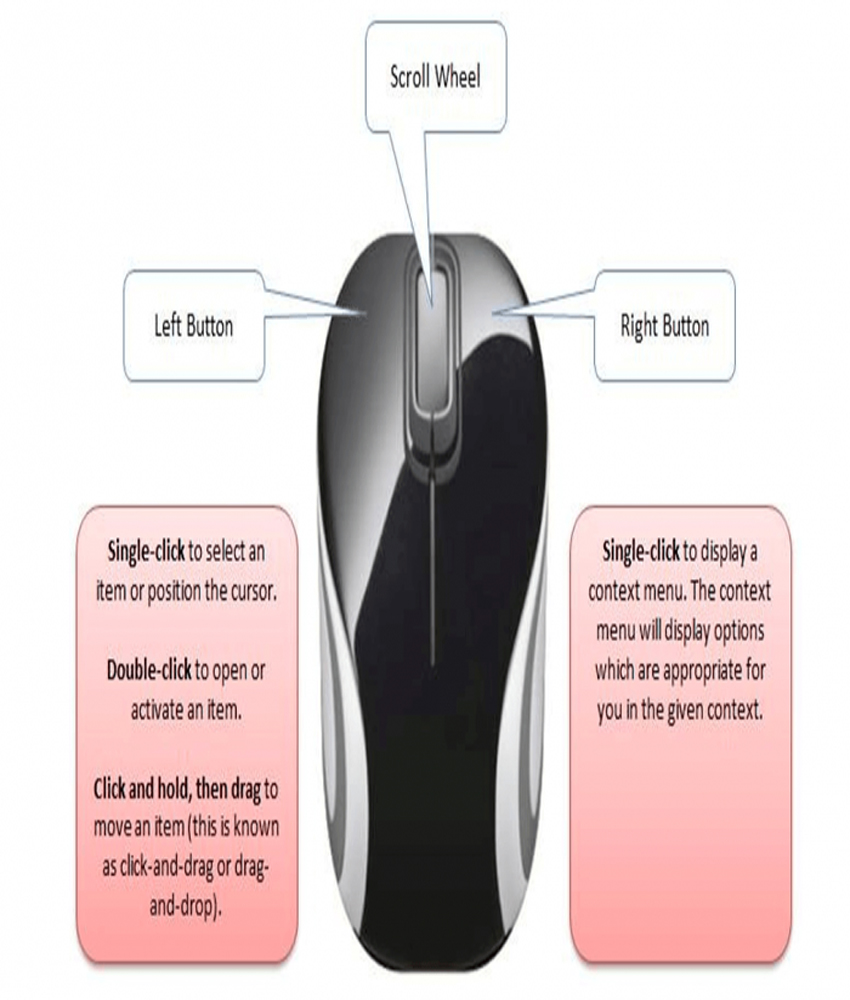
What is Google Slides used for?
Google Slides is an online presentation app that lets you create and format presentations and work with other people.
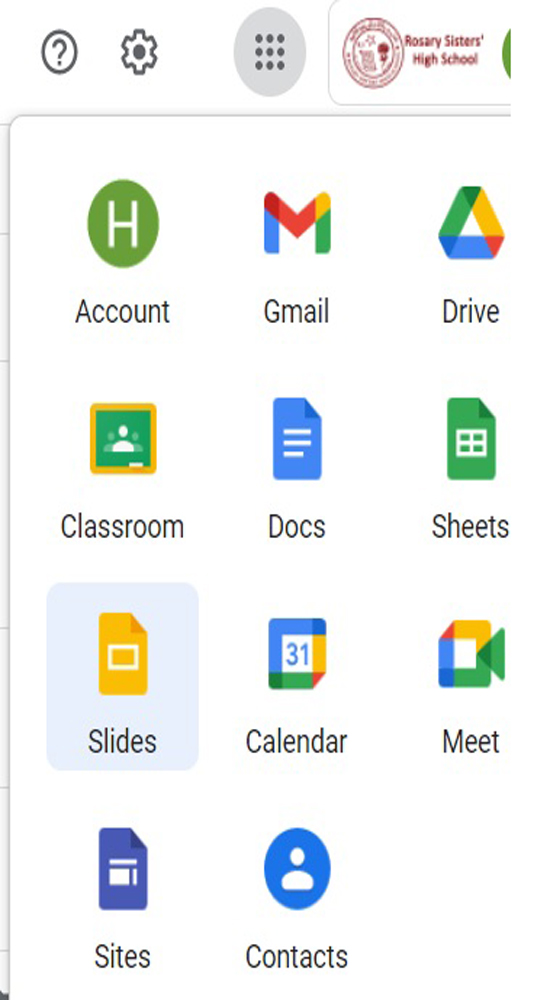
Adding a new Slide in Google Slides
On your computer, open a presentation in Google Slides.
In the top left, click New slide with layout.
Choose a slide.
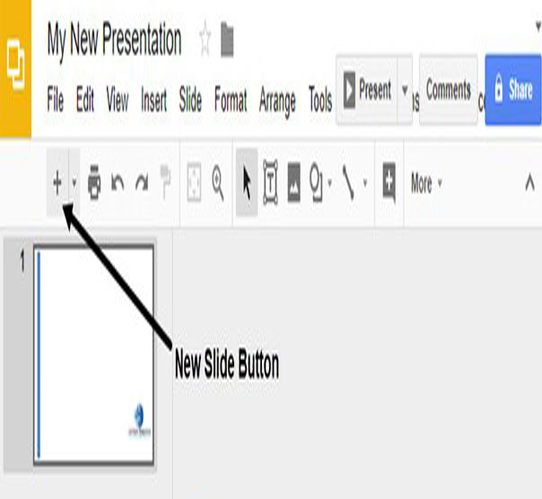
-
On your computer, open a presentation in Google Slides.
-
Choose a slide.
-
At the top, click Slide Change background.
-
To the right of “Image,” click Choose.
-
Choose an image, then click Select. To add the image to one slide, click Done. To add the image to the whole presentation, click Add to theme
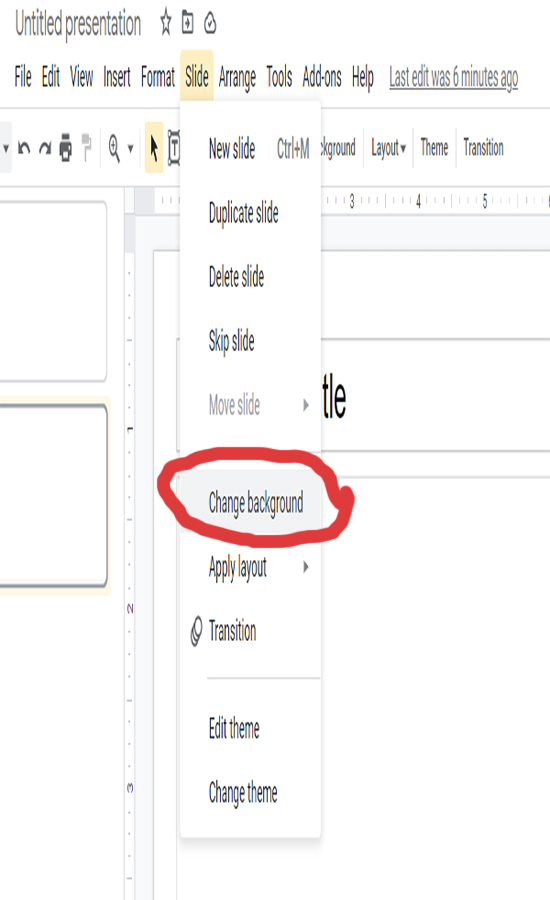
Published: Mar 11, 2022
Latest Revision: Mar 11, 2022
Ourboox Unique Identifier: OB-1293513
Copyright © 2022









Easy
Wow 🤩
Ytf
Marvelous
I like it so much 💙
It’s easy to study and use ❤️❤️
🥰🥰🥰🥰🥰💗💜
🎂🥜🍫🍫🍰🍨🥠🍵🍴⚾️🥤🥧🍻🍭🍢🧃🍯🥛🥧🥮🥛🍻🍻🍦🍶
It’s so so good 😊
🥰🥰🥰
😻😻💋💋
👋🏻 h
I love it so much 😊
Good ✨🖤
I like it sm❤️🔥✨
And the app like you to
✔️✔️✔️✔️✔️
Amizing
Hi
This book is beautiful
This book is beautiful
I love this book because it’s jinuse
I like it so much
Hi✨
So good
Hi
I love this book it is wonderful
Talia
It are good
❤️💜✌🏼
So so so cool
.
Yes it so good
Hi
Hiiiiiiiii
wow
Nice App Ig
Hutch fus ghklengewcn
This is perfict
👍🏽 Nice 😊
Nice book 📕
🦋🦋🦋