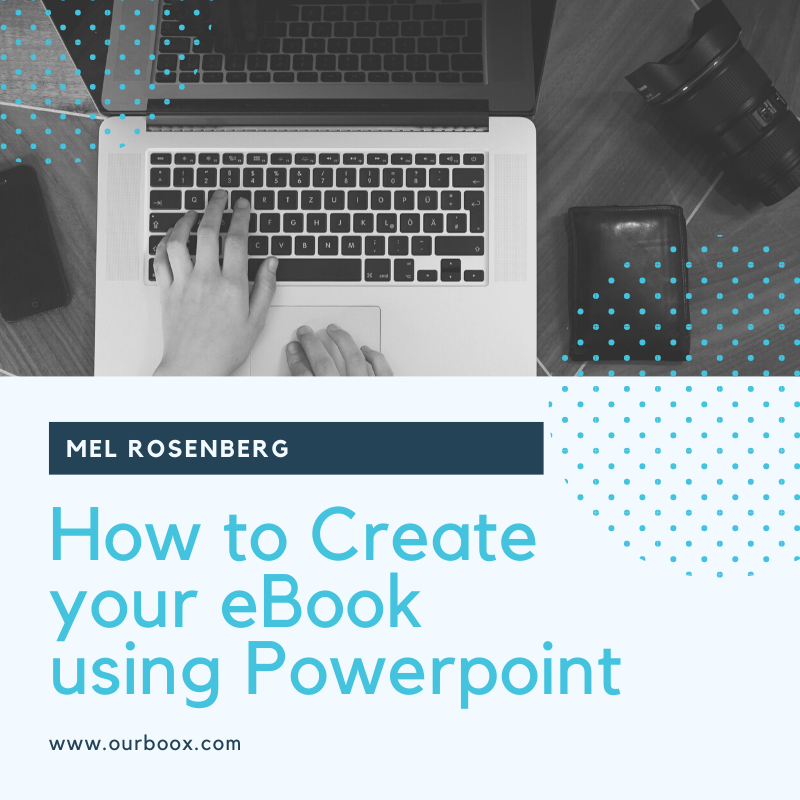
Here I explain how easy it is to create ebooks using Powerpoint, with detailed explanations.
2
We live in times of irony. Microsoft originally developed powerpoint as a slide presentation format. I remember using the old fashioned transparent slides which Powerpoint came to replace back in the nineteen nineties.
But who remembers them these days? The irony is that slide presentations themselves have become old fashioned.
3
Lucky for Microsoft and us that powerpoint has other uses. Including preparing ebooks. There are only two secrets involved.
One – You can save your Powerpoint file as jpegs or pdf – both great for making ebooks.
Two – You can customize the dimensions, allowing you to create square ebooks, letter size ebooks, or other common ebook sizes.
4
Ourboox has a really simple platform for creating page-flipping pictorial ebooks from powerpoint. The pictorial ebooks are composed of square pages and look great on all devices. Here’s how you do it.
5
First you join Ourboox.com (free and easy). Click anywhere it’s says “Create a book”. Then choose the option on the left (pictorial ebooks). Give a name to your book (the first time you give a name it turns into the url of the book.
Be sure to use English lettering and if you wish you can always change the name later) This gets you straight into the Ourboox editor. Click on “Artwork”. A window opens for adding artwork, pictures, jpeg.
But “How do you turn powerpoint into jpegs?” you ask. Now I’ll explain.
6
Step 1:
You go into powerpoint, click on the Design tab and look all the way to the right where you can customize the size of your presentation. For Ourboox, you can custom configure the size to 8 inches by 8 inches (or 20 cm by 20 cm).
7
Step 2:
If you aren’t that familiar with powerpoint, or just want to brush up, then here is a tutorial for you straight from Microsoft.
8
Step 3:
Create a slide, or a whole series of slides, combining text, graphics, whatever you wish. You can make your cover too.
Once your powerpoint file is completed, you save it as a powerpoint file. You can go back and work on this anytime.
9
Step 4:
Now go ahead and click “save as”, choosing to save as interactive jpeg file. You can choose a single slide, or all of them.
Powerpoint will create a file for you with all your selected artwork as individual jpegs.
10
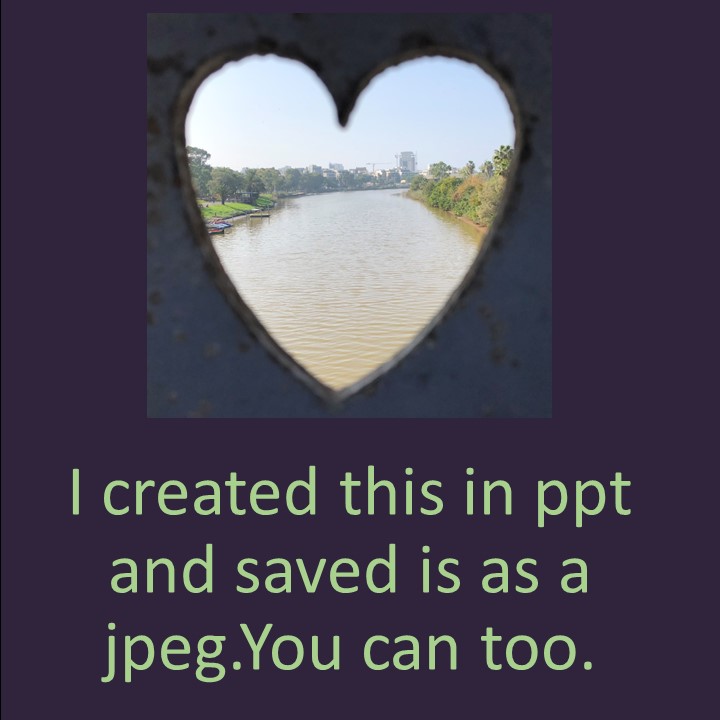
Step 5:
Now take all your jpegs and drag them (you can drag them all at the same time!) into the artwork window which you opened on Ourboox. After the jpegs have loaded, click SELECT.
It will feature your first slide on the first page. Go down and press ‘artwork’ on each new page that forms automatically, and the slides will load automatically into your book one by one. When you’re finished transferring the jpegs to the editor don’t forget to press Save.
12
Step 6:
You can move the pages around in the editor, add text pages (great for helping search engines find you), embed videos, maps, etc. using the simple Ourboox editor.
13
Step 7:
Go to the TAB “Cover, book direction, categories” and add your cover.
You can choose it from among the slides you have prepared!
14
Step 8:
At any stage you will be able to go back and edit your book.
15
What if you want to create an ebook using the pdf format and still use powerpoint? That’s easy too. Ourboox is ideal for this as well!
16
eBooks come in various sizes and dimensions, but rarely the shape of the slide format (which is the default on powerpoint).
Again, it’s possible to change the dimensions of your powerpoint and then save your powerpoint presentation as a pdf file.
17
Here is a video that explains how you create a powerpoint presentation and turn it into an ebook format. The steps are simple.
18
Step 9:
You customize the size of your presentation (in the design tab) so that it conforms with the size of ebook format you want to use.
You can choose a square format for Ourboox (pictorial books) as suggested above. You can ‘letter’ size which is 8×11.5 inches or any size you like.
19
Step 10:
Once your powerpoint presentation is completed, you save it as a powerpoint file. You can go back and work on it anytime.
20
Step 11:
Then you also save it as a pdf file which can be used in many ebook formats.
21
I explained above how easy it is to make ebooks on Ourboox from jpegs. Ourboox is actually great for ebooks in pdf format too. That’s for several reasons.
First of all, Ourboox currently allows users to upload pdf eBooks to its platform for free. It maintains the files at its own expense and you can share them via their URL with anyone you like. So it’s like having a free cloud backup for your pdf ebook. You can upload as many as you like.
22
But it gets even better. Ourboox allows you to add a cover and some live text about your book.
This is a big plus if you want others to know about your ebook and access it. It’s simple. After you’ve clicked on ‘create a book’ on Ourboox, you just choose the right hand option and upload your pdf file.
23
In addition, Ourboox gives you the advantage of clicking on the tab and adding a jpeg cover (as explained above) and some words of live content regarding your book. That’s because search engines cannot always read, understand and categorize the text in pdfs.
On the other hand, live text is easy for search engines to read and this helps rank your book in the search engines. Google can similarly see the cover of every published book in the Ourboox public library (over one hundred thousand books, most of them published).
24
Currently there is no charge at all for uploading two books to the Ourboox public library, where the whole world can see them (for more than two books and many other features,we suggest you join Premium).
25
When you create a pdf document, it’s usually locked to editing. No one can make changes. Not even you.This is advantageous, if you feel that your ebook is completely finished and needs no additional work.
Based on my experience, practically ALL ebooks need editing and updating. If you want this flexibility, then it’s best to use the Ourboox page-flipping interactive picture book editor.
26
Of course there are other free platforms that help you create pdf and jpeg ebooks, such as Canva. You’re welcome to take a look.
Good luck in your ebook journey!
27
Published: Dec 28, 2019
Latest Revision: Dec 28, 2019
Ourboox Unique Identifier: OB-705570
Copyright © 2019








