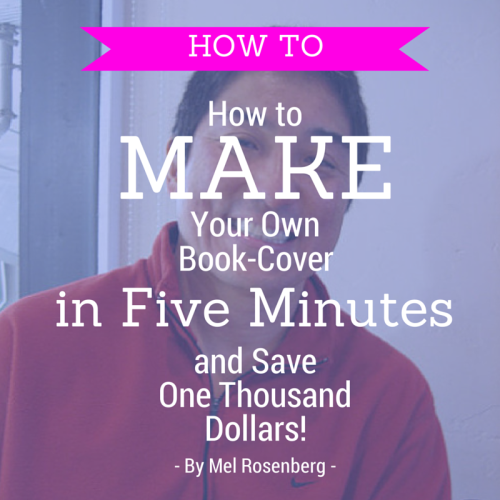
Keren Dobkovsky must be in love with Guy Kawasaki.
I can’t blame her. Guy recently wrote a revelationary book called APE in which he exposes the self-publishing scam. Writers, thinking that they will all be successful self-publishers spend thousands of dollars publishing their books on paper and on the internet. Over ninety percent end up losing thousands of dollars. Myself included. Keren introduced me to Guy’s book and I am eternally grateful.
So Ran and I formed www.ourboox.com, where people can self publish for free, share and promote their books, also for free.
Only one problem. Users told us that they wanted to create covers. We don’t know anything about creating covers.
Again Keren Dobkovsky to the rescue. She alerted me to one of the best websites in the universe for creating a book cover. It’s called Canva. And wouldn’t you know it? Guy Kawasaki is their evangelist.
He doesn’t need to be. Canva is amazing on its own. According to Alexa, Canva.com is one of the top 3000 websites in the world and top 700 in the US. That’s something.
Canva can save you the thousand dollars you might spend on a professional book cover illustrator.
Canva charges you one whole dollar for some of the elements they offer (they call them “premium element”, I call them “business model”). But they don’t mind too much if you do it for free. So I will teach you here how to do it for free and save you the additional dollar, on top of the thousand you already saved. You can buy me a coffee next time we meet. So here goes:
Sign in to Canva,
Next, choose the “social media” format if you want a square cover (of course you do, the covers at www.ourboox.com are square!)
Next, click UPLOADS (on the left) and drag and drop a picture from your desktop. The picture could be artwork you own. It could be a photo you’ve taken. Or it could be something you have downloaded which is free-to-use. I like use Wikimedia commons, and hope that what they post is free to use.
Let’s say I want Guy Kawasaki on my cover, so I found this photo.
http://commons.wikimedia.org/
He is a public figure, and this is a public photo, so I infer it’s okay to use. If not, I’m sure I’ll hear from him (I’d like to hear from him anyway).

So, after downloading the original photo to my desktop, I click on UPLOADS and drag and drop the image. I can then drag and drop it from the bank on the right into the white square in the center.
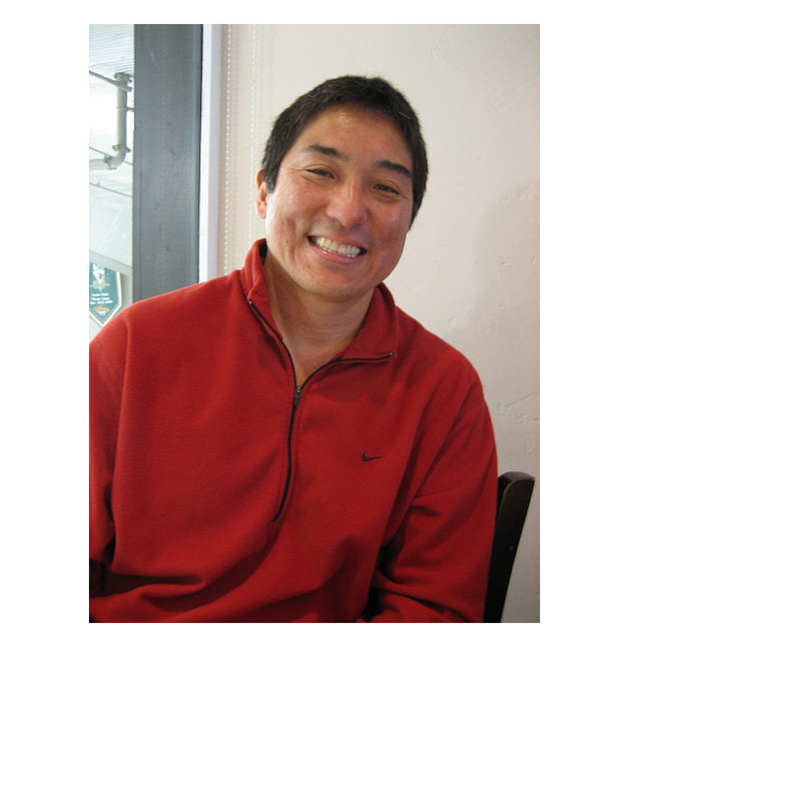
Of course, I can blow Guy’s image up, move it around, etc.

Then, I go into TEXT (on the left), and drag and drop one of them into the frame. The one that I’ve chosen in this demo is easy to work with. And free.

Now I can change the text, the size of the font, the color, the size of the rectangle, the color. Even non-artistic type like me can do this in thirty seconds:
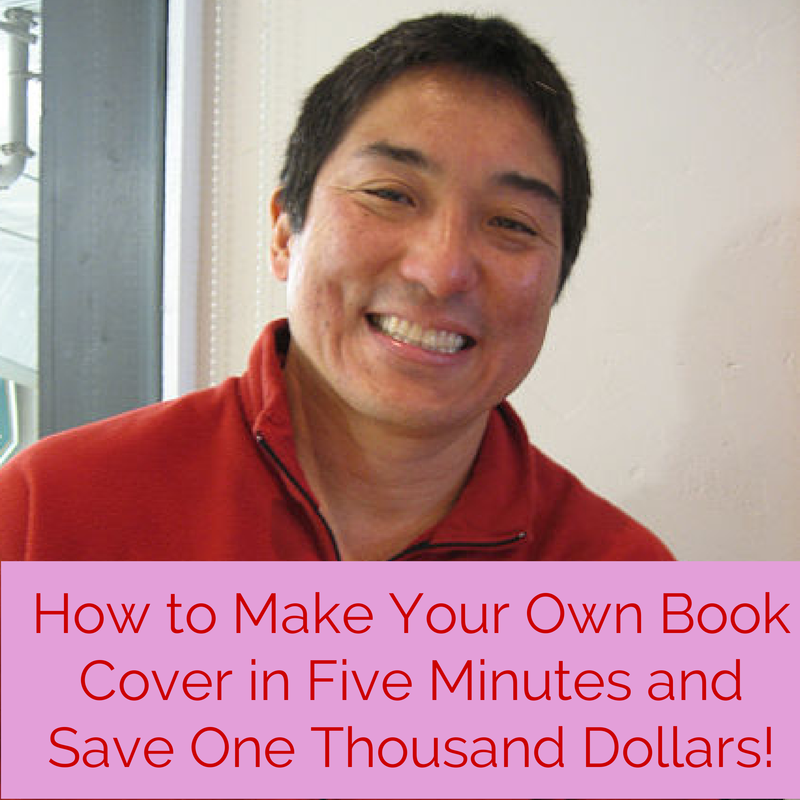
Now, thanks to Canva, anyone who wants to make a book on our website for free can also create their book cover for free (or for one dollar, much more than we charge).
And now, to thank yous.
Thank you Keren Dobkovsky for introducing us to APE, canva, and this great Guy!
Thank you Guy for APE, and for evangelising canva.
Now that Canva doesn’t need you anymore, please consider helping us. We at Ourboox really do!!
Thank you for reading my book!
If you enjoyed it, you might also want to read:
“A Simple Approach to Making Your Own Atomic Bomb”
http://www.ourboox.com/books/a-simple-approach-to-making-your-own-atomic-bomb/
Read more about me and see ALL my books on Ourboox (I have many)
http://www.ourboox.com/community/drmel/
Or even better, create a book of your own!!!
Here is a tutorial to help you get started on your own voyage as an Ourboox contributor!!
http://www.ourboox.com/books/create-a-book-ourboox-video-tutorial/
And finally, you can always write me at
Published: Aug 19, 2014
Latest Revision: Mar 26, 2016
Ourboox Unique Identifier: OB-14998
Copyright © 2014








